
HOW TO MAKE AN NFC KEYCHAIN USING ACRYLIC
How to Create a Custom NFC Keychain with Acrylic: A Step-by-Step Guide
If you're looking to add a techy touch to your DIY projects, NFC keychains are a fantastic choice! In this tutorial, we'll walk you through the process of creating your very own NFC keychain using acrylic. For this project - we used CMB Matte/Gloss Pastel Caribbean Sea and CMB Matte/Gloss White.
Whether you're new to this or have some experience, we'll break down each step to ensure you get it right!
Step 1: Importing and Tracing Your Logo
To start, you'll need to import your logo into Adobe Illustrator. Often, you'll be working with a JPEG file that may not be in vector format. Here's how to convert it:
- Import your logo into Adobe Illustrator.
- Open the Image Trace window (found under the "Window" menu).
- Change the trace setting to Color and click Trace.
- Once traced, go to Object > Expand to convert the traced image into vector paths.
- Ungroup the elements to remove any unwanted background boxes.
Now you have a clean, vectorized logo ready for laser cutting!
Step 2: Designing the Keychain
Next, we'll create the shape of the keychain:
- Use the Shape Tool to draw a circle (or any other shape you'd like).
- Change the fill to transparent and adjust the stroke color for better visibility.
- Create a smaller circle for the keychain hole, using a size like 0.09 inches in diameter.
- Adjust the size of the keychain to around 3x3 inches.
- Align and center the logo within the keychain shape.
- Group the logo elements and the keychain shape to keep them together.
To ensure everything cuts correctly, convert the shape and logo into a compound path by selecting Object > Compound Path > Make.
Step 3: Preparing for Laser Cutting
Before cutting, make sure your file is ready:
- Set the cutting lines to a color that your laser cutter recognizes, like red or blue.
- For a layered keychain, create two layers: one with the logo cut out and another as a solid back piece.
- Use materials like white acrylic for both layers, and teal for the logo insert.
Step 4: Assembling the Keychain
With your pieces cut, it's time to assemble:
- Start by applying double-sided tape to the top layer of the acrylic.
- Carefully place the NFC sticker on the bottom layer.
- Align and stick the top layer onto the bottom, ensuring the logo cutout aligns perfectly.
Tip: Always apply adhesive to the top layer first, then attach it to the bottom. This ensures the NFC sticker adheres properly.
Step 5: Writing Data to the NFC Tag
Using the NFC Tools app:
- Open the app and select Write.
- Add a record, like a URL (e.g., www.custommadebetter.com).
- Tap OK and then Write.
- Scan your keychain with your phone to write the data onto the NFC tag.
Once written, your NFC keychain is ready to use! Just tap it with your phone to see the magic happen.
Watch the complete tutorial here and make sure to check out our YouTube for more tips, tricks & tutorials!
Prev post

New Cuttle - Dog Bone Ornaments
Updated on 16 September 2024
Next post
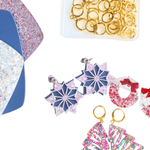
Product Ideas with CMB's Latest Products!
Updated on 12 July 2024
