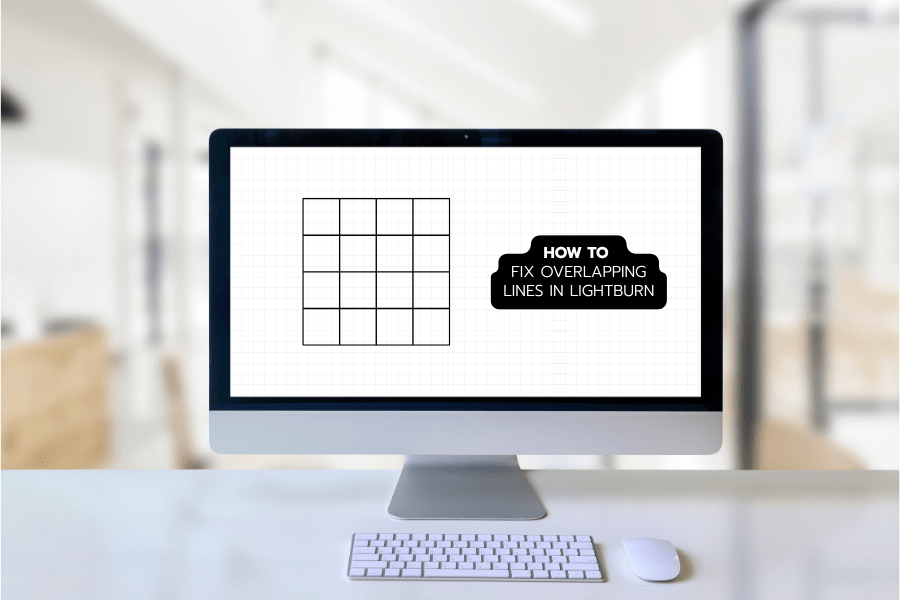
How to Remove Overlapping Cut Lines in LightBurn
If you're cutting multiple shapes or parts using LightBurn and want to save time and reduce unnecessary wear on your machine, removing overlapping cut lines is an easy win. A few people recently asked how to do it- so I wanted to share how easy it is!
Here’s how it works:
Let’s say you’re cutting a bunch of sample chips from one acrylic sheet. You might use the array tool in LightBurn to lay out as many shapes as possible to maximize your material.
When you create that array and set the X and Y spacing to 0, the outlines of your shapes touch or overlap slightly. If you preview your job at this stage, LightBurn will show that it’s cutting each shape entirely — even when parts of those shapes share the same lines. This means you're cutting the same paths multiple times, which wastes time and puts extra strain on your laser.
The Quick Fix: Optimization Settings
To avoid this, just follow these steps:
-
Go to Optimization Settings at the bottom right of your LightBurn screen.
-
Check the box for "Remove overlapping lines".
-
Adjust the tolerance if needed. Even if the lines aren’t perfectly aligned, this feature will clean up anything that’s close enough to be considered overlapping.
-
Click OK, and you’re done!
The Results?
In my example, my job time dropped from 1:41 to 1:11 — saving 30 seconds just by turning on one setting. Instead of cutting every square individually, LightBurn now recognizes when a line has already been cut and skips over it for the next shape.
For projects like sample chips, batch signage, or any repeated elements, this small tweak adds up fast.
Final Tip:
If you're creating arrays or cutting multiple similar shapes in LightBurn, always check your optimization settings before sending the job to the laser. It’s a quick way to clean up your file, save time, and get cleaner cuts with less machine strain.
Want to see it in action? Check it out on Youtube here!
Have questions or want more LightBurn tips? Drop a comment or let us know what you'd like to learn next!
Next post

How to Mask Acrylic Sheets with Just a Scraper Tool
Updated on 17 April 2025

1 comment
I’ve been trying to find this solution for a while and no one seems to have the answer. Lahobbyguy does but I couldn’t find it.
Thanks for your post.